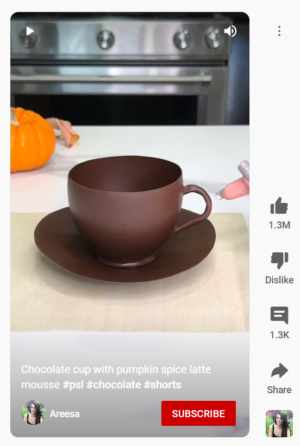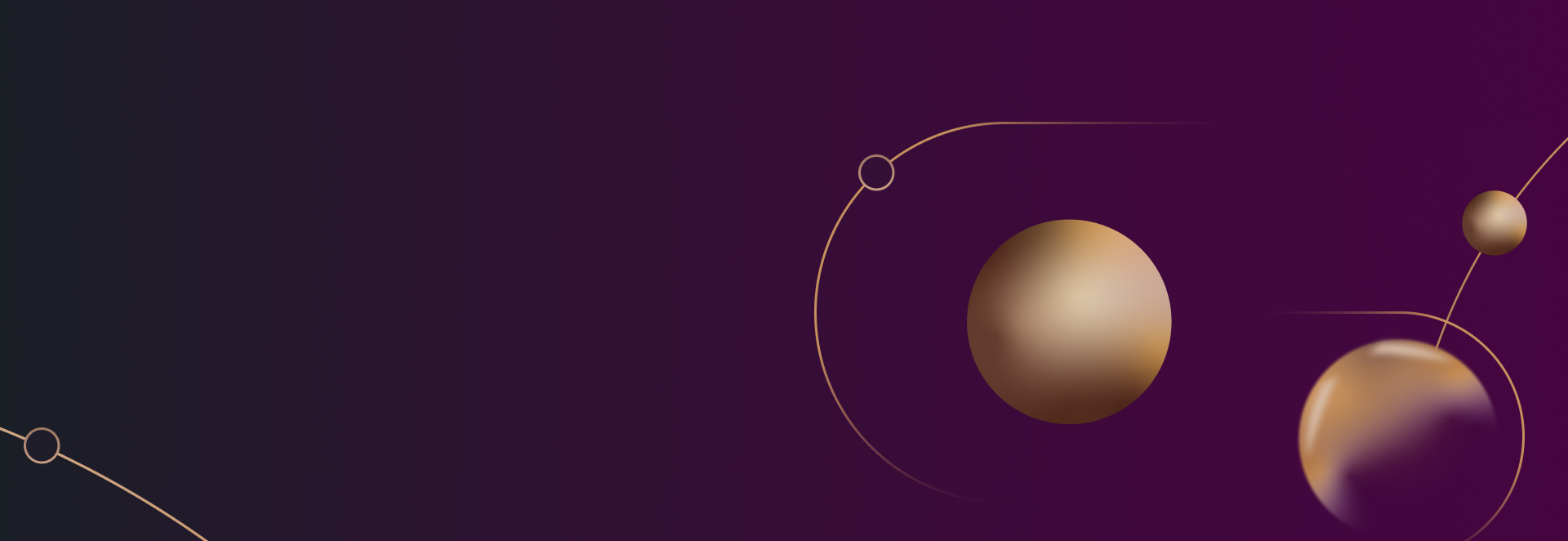
YouTube Tips for Law Firms: How to Reply to Comments with Shorts
YouTube offers powerful ways to build community and connect through content. The platform has gone through several changes in
YouTube Tips for Law Firms
How to Use Shorts to Respond to YouTube Comments
This feature is available to iOS users and should be available to Android users soon. Right now, the feature lets you create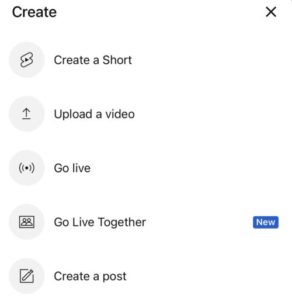
If you want to create a Short in response to a comment, open a video in your channel on the YouTube app. Find one quickly by going to the Library and selecting “Your Videos”. Find the video comments and tap the comment icon to review them. If you find a comment that inspires you to create something new, click on the comment icon underneath. For example, if you see a question or a really insightful comment, this is a great opportunity to continue the conversation.
A pop-up for replying will open automatically. Instead of typing a reply, click the Shorts icon to the right of the text editor. By doing this, YouTube will automatically go into the Shorts creation workflow. Now you can create a short-form video in response. Then, YouTube will automatically add a comment sticker to the short. If you want to move it during editing, you can, but you should know that it will be on the screen throughout the video in some capacity.
Just like with other Shorts, you can create 15 or 16-second videos. If you want to change the timing, you can click the timing button in the upper-right corner. Then you’re good to go! In instances where you want to add a pre-existing clip, click “Add” in the lower-left corner to access your device’s gallery. From there you can use the slider to edit the length. Tap “Done” when you’re ready to add the clip to your Short.
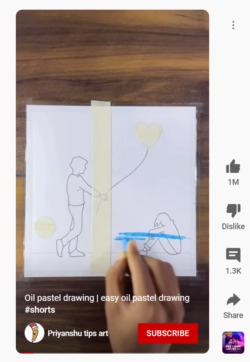
- When setting up your shot, use the countdown timer and preset the amount of time that you want to record. Or, try the retouch feature to make your short-form video look as clean as possible.
- If you want to use a background, tap the “Green Screen” option and select an image from your gallery. This is helpful for responding with a premade visual while adding commentary at the moment.
- You can keep adding clips until you reach the 60-second time limit. When you’re done, just tap the checkmark in the lower-right corner to move to the editing workflow.
 Using Shorts to Answer Comments on YouTube
Using Shorts to Answer Comments on YouTube
So what’s the best way to use this YouTube feature? Consider some of the following cases.
1. Provide More Information (or answer questions)
Do your YouTube videos tend to have a lot of questions? Responding with a Short is a good way to answer while also increasing engagement. For example, if viewers want more information on a particular topic, you can add a Short with the specific comments they need. Or, if there are questions on how to do something, you can include an in-depth “how to” with a series of Shorts for viewers.
2. Consider Requests for New Content
Chances are you probably stick to a content plan when creating videos. However, if you want to improve engagement, simply ask your audience what they want to see. In a video, ask viewers what they would like to learn more about. Let them know you’ll take the top suggestions and create new content. Then you can use a Short to respond letting people know you’ll have a new video on the subject soon.
3. Create an FAQ Sequence
If you receive a lot of questions via comments, you can take these commonalities and create a series of Shorts answering them. You can even create a long-form FAQ video and then respond to further questions with Shorts. A great way to save time is by posting a short-form response that you can then copy and paste a link to in other comments.
4. Highlight Frequent Commenters
Do you have a few fans who tend to comment on every video you post? Show your appreciation by responding with a Short. For example, if there’s a topic that they seem particularly interested in, try adding some behind-the-scenes content and share it, mentioning them by name.
5. Create Real Conversations
A Short is a form of response, but it doesn’t need to be the end of the dialogue. Use your Shorts to encourage your viewers to take more action or to create additional content. When you tap the Audio, Green Screen, and Cut buttons in the lower-right corner of your Shorts, users can repurpose your audio or video and continue the conversation.
6. Pin the Top Comment – and Then Enhance With a Short
Depending on how many comments your videos typically get, you may want to highlight the best one, so it’s always visible. You can only pin one comment, so you’ll want to be particular. Then, creating a Short in response is a great way to build interaction for other viewers to see.
7. Tag Commenters
If you create a Short based on someone’s comment, you want them to know about it. Otherwise, they may never know that you took the time to respond. YouTube won’t automatically create a link to the new short in the comments, so make a point to do so. You can either reply to the original comment with a text comment after you’ve published a new Short. Using either YouTube or YouTube Studio, you can copy the URL for the short and share it in a comment on the original video. You can also mention the commenter in the video description. This is great for the commenter, but also allows other viewers to see that you are present and interested in conversations.
Takeaway:
We hope these YouTube tips for law firms will help you reach your goals. The new Shorts reply option is a great way for content creators to engage with viewers on their channels. Whether you use Shorts to answer questions, ask for new ideas, or shout out your biggest fans, the feature is a great addition to your YouTube content. Curious about how to build a stronger YouTube presence? Our experts can develop a winning video strategy, taking your ideas from concept to planning, production, and promotion. Contact us today for a free consultation.
Are you ready to get started generating new, qualified leads?
Contact us to get started and let us help you energize your digital marketing and business development efforts.
Contact Us

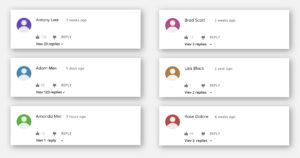 Using Shorts to Answer Comments on YouTube
Using Shorts to Answer Comments on YouTube