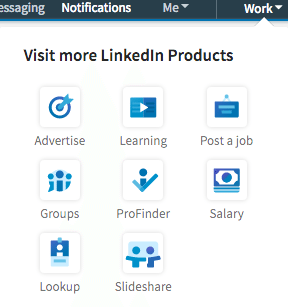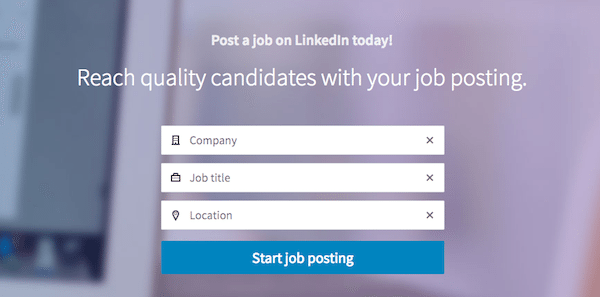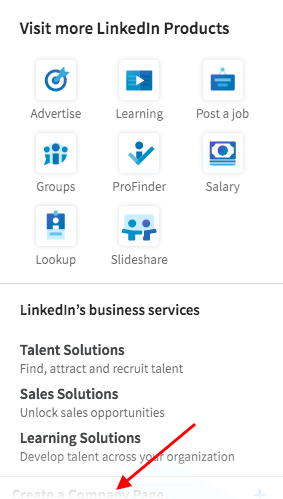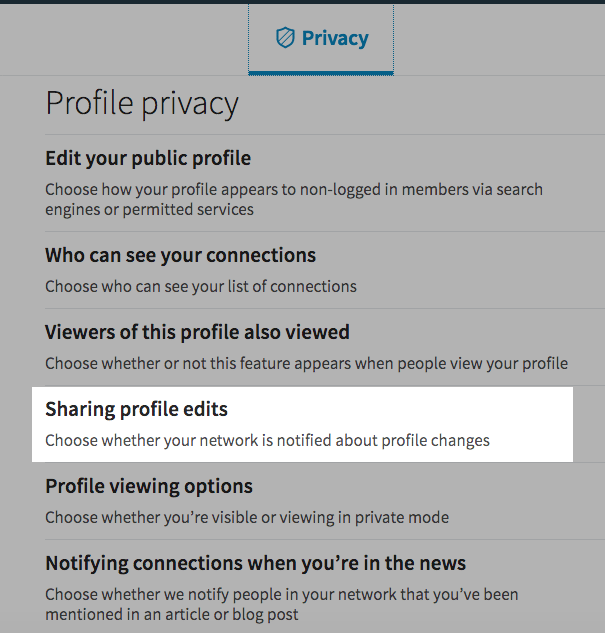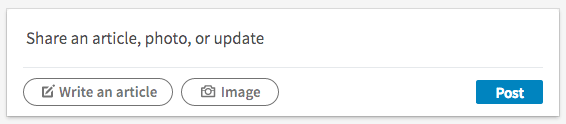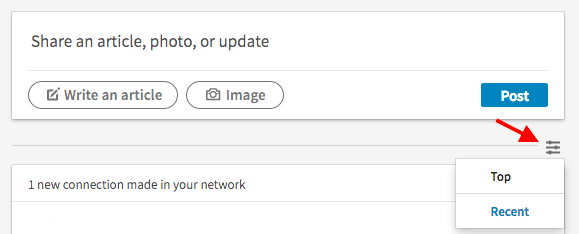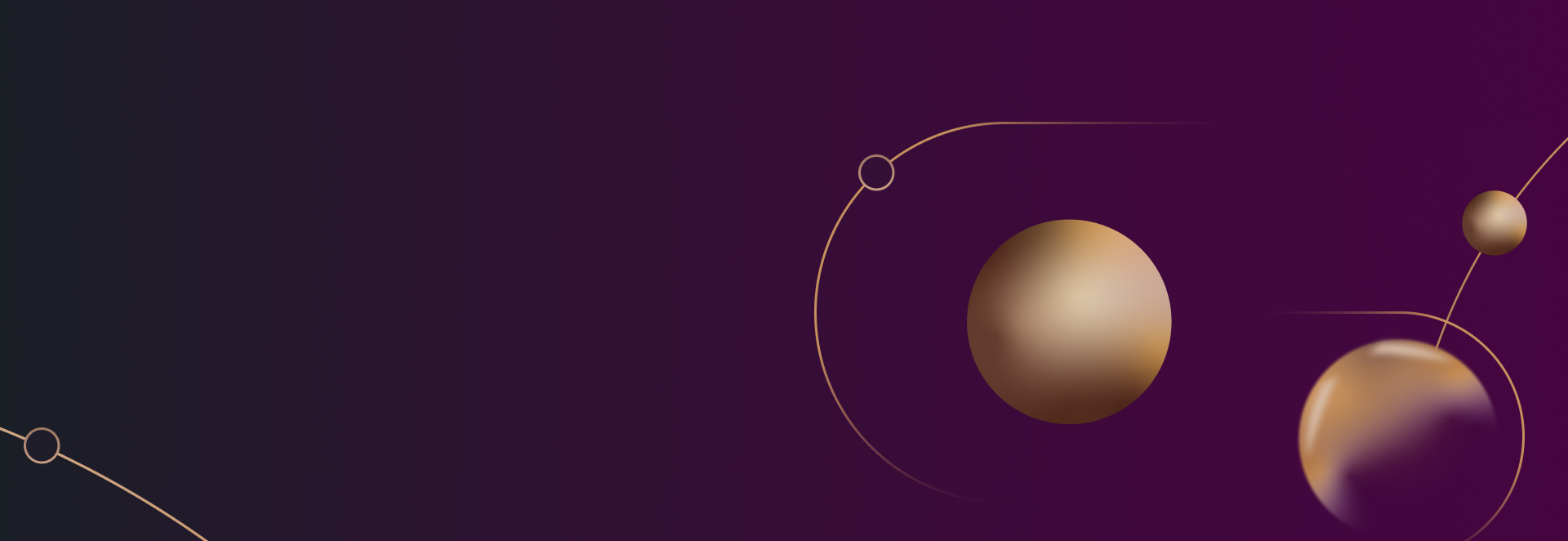
Navigating LinkedIn: Overcoming Frustration and Finding Hidden Gems

For profile tips including headline, summary, job description, and using rich media, check out LinkedIn’s New Look: What Lawyers Need to Know.
Need to locate the groups you’re following?
It’s under the “Works” tab. Of course it is. This takes you to a somewhat ugly page in a new tab where you get the current day’s highlights, a “personalized selection of conversations from your groups.” This “personalized” selection is curated by a person who is not you. So there’s that.
To get to your groups, click on “My Groups” in the header menu.
The “Works” tab also includes “Learning,” an e-learning portal with over 5,000 courses largely comprised of the former Lynda.com which LinkedIn acquired. At around $25/month, it’s a deal worth considering.
Need to post a job or find a freelancer?
Access the aforementioned “My Groups” tab to get started and choose “Post a Job” to, well, post a job, or “ProFinder” to find a freelancer.
The latter is a hidden gem. Simply enter the service you need, answer a few questions, and get free quotes from a curated list of professionals.
This tab also offers a neat salary calculator that helps you “discover your earning potential.” Enter your current or desired job title and location. Then pour yourself a stiff drink.
Finally, on the “My Groups” tab, you’ll get access to SlideShare. If you’re not using this application, you’re missing out on a golden opportunity to promote your presentations and expertise.
Need to create a LinkedIn Page for your company?
See the image below from the “Work” pull-down menu? That’s where you go to create your company page. Can’t find it? You’re not the only one. If you look closely, you’ll discern a grayed-out, cut-off message at the bottom. That message, if you scroll down, is “Create a Company Page.” Thing is, there is no indication the pull-down menu box is scrollable. There is no scroll bar! Poor design. Come on, Microsoft.
Where is your company page?
It’s located in the “Me” pull-down menu. You’ll also find your job postings there.
Want to hide your profile updates?
Some profile updates and article postings are strategic or useful and you want your network to be informed. Others are simple housekeeping. You should probably spare your network notifications of these edits.
Choose “Settings and Privacy” In the “Me” pull-down menu, go to the “Privacy” section and toggle Yes/No to choose whether your network is notified when you change your profile, make recommendations, or follow companies.
Want to share a post or write an article?
This is the most intuitive improvement LinkedIn made with the redesign. Simply go to linked.com/feed and you’ll be presented with options to share an update or write an article.
The old interface involved going to the now defunct “Interests” tab and choosing “Pulse” from the pull-down menu to write an article. This is a huge improvement.
Also, reading an article in LinkedIn Pulse is easy on the eyes with a nice header graphic, fonts that pop amid lots of white space, and prominent sharing and engagement icons. Props on the well-designed experience.
And then there’s the News Feed
I’ve saved the worst for the last. The lame attempt to mimic Facebook’s algorithmic-driven feed is one of the more frustrating changes.
As you scroll through your feed, there’s a post from two hours ago followed by one from two weeks ago followed by another from two days ago. Huh?
In addition to posts from your network, companies you follow, and groups you belong to, suggested/sponsored/promoted posts are included in the news feed which people pay to put there. That’s OK. Advertisements are the price we pay for using free services.
But unlike Facebook, LinkedIn doesn’t give you the option to sort by “current” posts which is the preferred default mode for many.
LinkedIn offered this cryptic explanation:
The ability to sort your feed updates by recent is temporarily unavailable.Your feed will default to the Top Updates setting, which includes updates selected according to relevance.
This is a missed opportunity for LinkedIn as habit-forming social media companies want to keep you on their sites as long as possible. And there’s no better way to do that than with information you find useful and over which you have some control.
UPDATE: The day after this post was published, LinkedIn rolled out the option to sort your feed by top/current posts. The irony that I found this out on Twitter is not lost on me. The downside is “1 new connection made in your network” messages now flood your feed with no option to turn it off. Stay tuned for another update when enough people complain and Microsoft, hopefully, takes action.
News Feed antics aside, the new interface offers many improvements, some frustrations, and an attempt to make the desktop and mobile experience seamless. There’s work to be done, but it’s a good start.
Are you ready to get started generating new, qualified leads?
Contact us to get started and let us help you energize your digital marketing and business development efforts.
Contact Us