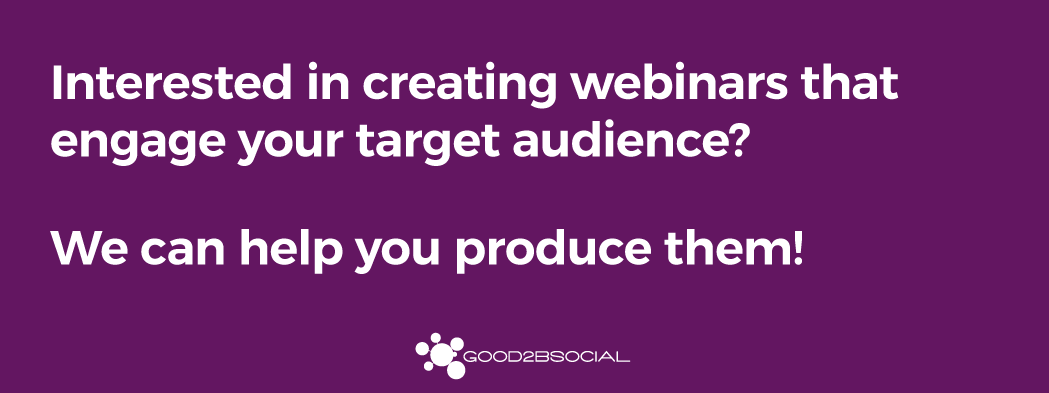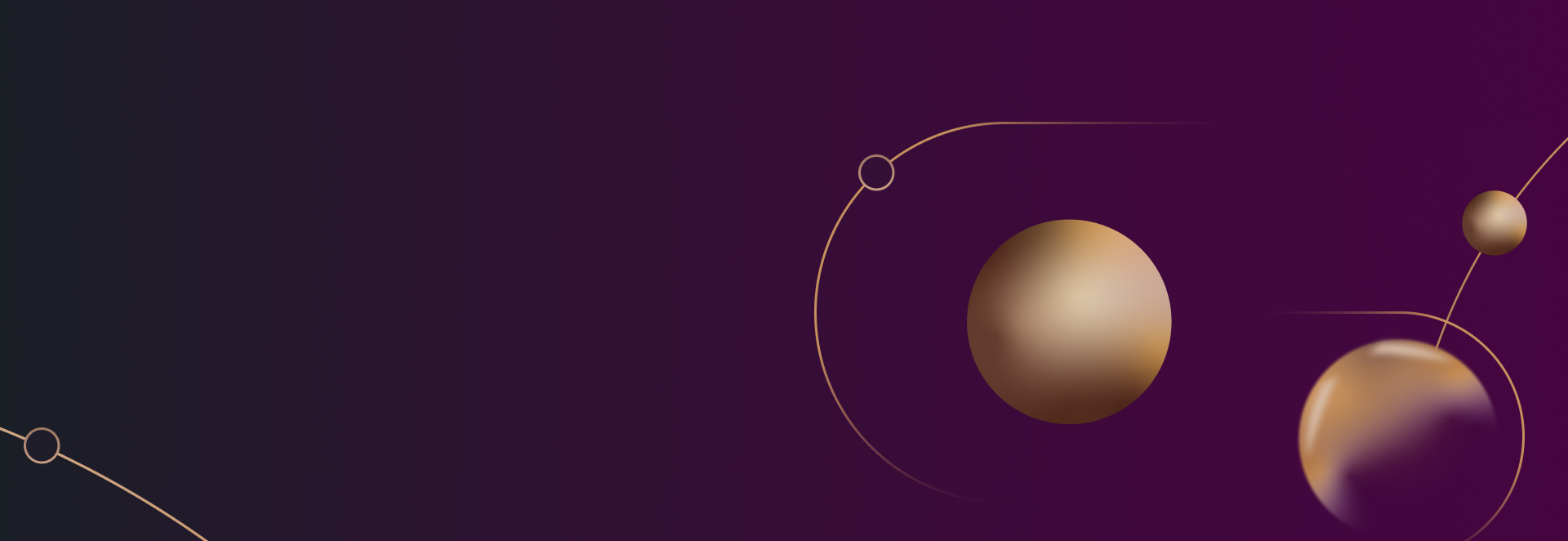
How to Secure Your Law Firm’s Zoom Meetings from Hackers
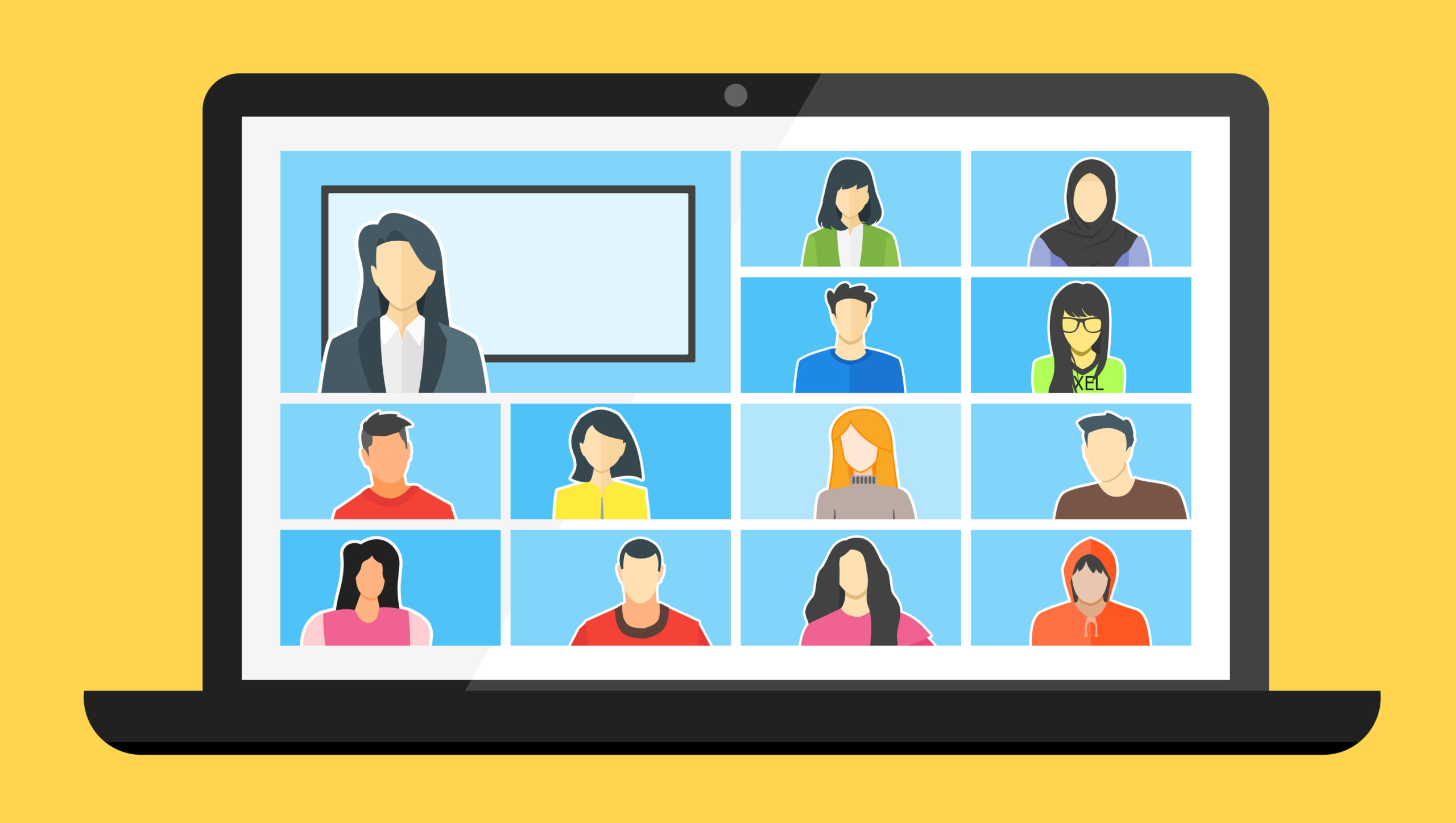
In fact, you probably won’t be surprised to hear that Zoom is one of the video conferencing tools that has skyrocketed in popularity recently, and the surge in usage of the tool has brought out hackers. Unfortunately, there are cybercriminals seeking to interrupt your meeting for fun (often by sharing inappropriate things), or to find out confidential information or to gain access to secure documents that will be shared. How can you protect your law firm’s Zoom meetings from hackers?
These are general best practices that can protect your law firm’s Zoom meetings and online events:
1. Disable Guest Screen Sharing
If a hacker is present in your meeting, allowing them to share their desktop can help them to take over the meeting. When possible, limit sharing to the host (or co-host). It’s important to note that this step won’t actually stop anyone from joining your meeting – but it will limit what they’re able to accomplish if they do.
2. Make Sure the Host is Present
You can require this when setting up the meeting. You choose to start the meeting when the first person arrives, or when the host arrives. For protection purposes, beginning it when the host arrives is the smarter choice. To do this, make sure the “Join before host” setting is off (it’s off by default). It’s worth noting that the host should do their best to be on time so that the meeting can start promptly.
3. Don’t Share Your Personal Meeting ID (PMI) Online
Doing so makes it relatively easy for anyone online to find it, especially if you use the same one. It’s smart to use a unique meeting ID for every separate meeting. To follow this process when you schedule a meeting, make sure “Use Personal Meeting ID when scheduling a meeting” is toggled off. There are other benefits to using unique meeting IDs: it prevents attendees from your past meeting from dropping into a new one!
4. If You Use Your PMI, Use a Password
If you do plan to use your usual personal meeting ID, protect it with a password and make sure attendees know that. Just don’t share it online, or you’re defeating the purpose.
5. Use the Waiting Room Feature
This functionality places every potential attendee in a virtual waiting room that you need to approve before the meeting or webinar starts. When you want to begin the meeting, you need to manually “admit” your guests. This gives you better control over who is attending a meeting and the ability to make sure you recognize everyone before beginning the meeting. Since this step adds a minute or two, it’s even more important to begin the meeting on time so people aren’t waiting too long. It also can be cumbersome because it could take a while to do – say, for a webinar with 100 guests. It’s not always a practical solution, but can make sense for confidential meetings or where sensitive information will be shared.
A few other advanced tips might make sense for remote Zoom meetings that you are particularly concerned about. Try the following:
- Lock the meeting once it starts. Once you’ve begun sharing sensitive information, simply make sure no one else can join.
- Set up two-factor authentication. Generate a random Meeting ID when scheduling your event and require a password to join. Then share the password separately – for example, once people register for the webinar, or accept the meeting.
- Disable video. You can choose this option if someone begins sharing inappropriate content during your firm’s meeting.
- Manage muting. You can mute one person or all attendees at once. This is helpful in blocking distracting noise anyway.
- Turn off file transfer or annotation. These are both helpful features, but if you’re in a particularly sensitive meeting, you can disable these features to ensure that IF a hacker did get in, they won’t be populating your space with weird gifs (they actually do this) or drawing all over important documents.
Takeaway
It’s more important than ever to protect your intellectual property and your clients during this time. Everyone you work with is counting on you to set up safe and secure meeting spaces, whether your law firm uses Zoom or other platforms. Fortunately, Zoom offers several options for protecting your meeting and it’s attendees. Get smart about the functionality and practices that will keep your Zoom meeting safe.
Subscribe to our weekly newsletter to stay on top of the latest developments in legal digital marketing and learn best practices and tips to enhance your marketing and business development efforts at your firm.
Are you ready to get started generating new, qualified leads?
Contact us to get started and let us help you energize your digital marketing and business development efforts.
Contact Us