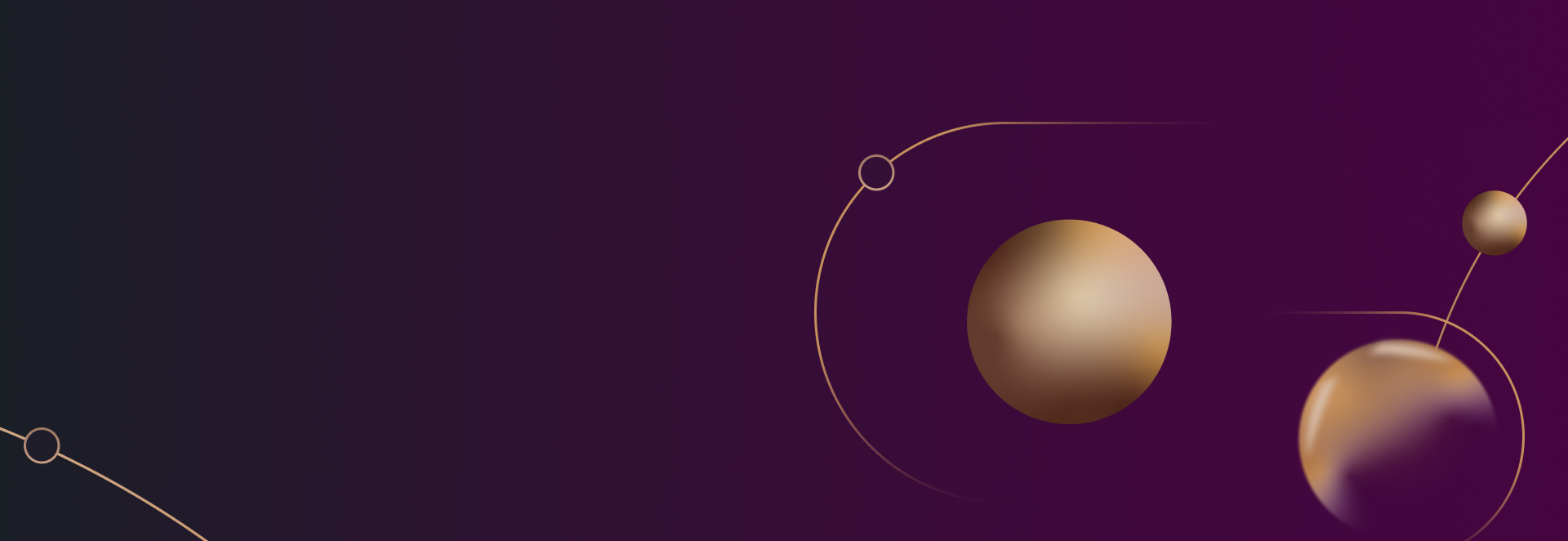
How Law Firms Can Access Google Analytics 4 Audience Builder When Creating Ads
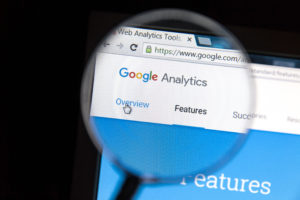
Google Ads Releases New Cross-Product Access Management Mode
Google Ads is introducing a cross-product access management model that allows GA4 property admins to set explicit permissions available to users in a linked Google Ads account. What does that really mean? With this new feature, a GA4 Admin can assign roles to different permissions in Google Ads, such as Administrator, Standard, and Read-only. Those role assignments will determine access to Analytics features embedded into Google Ads. It also includes the ability to create Analytics audiences from within the Google Ads interface.
Related: What Law Firms Need to Know About Google Analytics 4
Take Advantage of the New Feature
To make the most of the new features, you’ll need to link your Google Ads account to your Analytics property. By linking Google Ads to Google Analytics, you can see the entire client cycle, including how users interact with marketing campaigns (such as clicking on ads) and how they complete the goals you set on the site. Furthermore, linking the two platforms allows for data flow between both products. To see your Google Ads campaigns, go to the Acquisition overview report and access new Google Ads dimensions in the User acquisition report.
The integration allows marketers to import Analytics conversions into their Google Ads account, supplementing remarketing campaigns with Analytics audience data. Additionally, users can see their Google Ads campaigns in the Advertising workspace, including the Attribution reports.
The Steps to Link Your GA4 Property To Your Google Ads Account
First of all, you must have a Google account with the correct permissions to link a property to Google Ads. Additionally, in Analytics, you need an Editor role for the property you want to link. That same Google account needs administrative access in Google Ads. All the data imported from Analytics will be available to all your client accounts if you link to a Google Ads manager account.
To establish a link between GA4 property and Google Ads, complete these steps:
- Go to Google Analytics and click “Admin”.
- Go to the “Product Links” menu and click “Google Ads links”.
- Choose “Link”.
- Select “Choose Google Ads” accounts, then choose the ones you want to link.
Takeaway:
Creating and activating audiences for your GA4 Audience Builder will be easier than ever before, now that Google Ads has rolled out this new feature. By linking Google Ads to Google Analytics, marketers can create and apply GA4 audiences to their campaigns from within the platform. This will save valuable time and make the audience creation process more seamless. We know that it’s not always easy to navigate Google Ads tools or any of the other platforms you can use for digital marketing. If you need some assistance, reach out to a professional. They can help you make the most of your tools and budget.
Are you ready to get started generating new, qualified leads?
Contact us to get started and let us help you energize your digital marketing and business development efforts.
Contact Us
