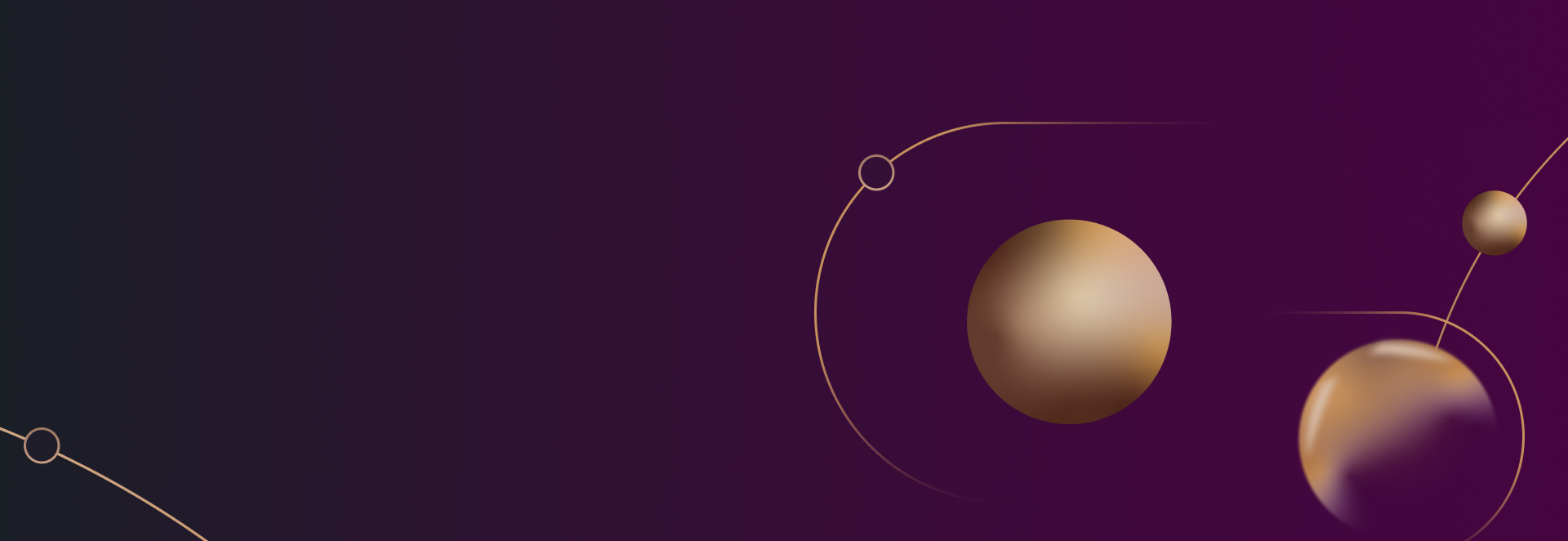
A Facebook Business Manager Guide For Law Firms

While it might seem daunting at first, managing a business presence for your law practice on Facebook isn’t as complex as you might think. Facebook Business Manager makes it possible to control everything you need from one central dashboard.
There will be a small learning curve. Once you’re familiar with Business Manager, though, you’ll be able to control your law firm’s Facebook page(s), advertising campaigns, and even the people who have access to make changes and help manage everything, all in one place.
Getting Started With Facebook Business Manager
The first thing you’ll need to do is create a Facebook Business Manager account. To do so, go to https://business.facebook.com/. Once there, click on the “create account” button in the center of the page to get started.
If you’re not already logged in to Facebook, you’ll be asked to do so. Next, you’ll need to put in the name of your business, which will likely be your own name or that of your law firm. This name will be shown to employees so they know where changes and orders are coming from. It doesn’t necessarily have to be the same as your name or the name appearing on any Facebook page that your law firm might already have.
Having done that, you’ll be asked to provide your name and an email address to associate with your new Facebook Business Manager account. The email address you enter here will receive Business Manager notifications from Facebook, so be sure to assign this address appropriately.
Create or Claim Pages and Ad Accounts
After the quick Business Manager account creation process, you’ll be asked to create or claim Facebook pages or advertising accounts. The create option is self-explanatory. The claim option allows you to associate any existing pages or ad accounts you may have with your new Business Manager account.
To get started, just click on the “Business Settings” button in the top, right corner of the screen. On the business settings page, you’ll see another button on the top, right corner labeled “Setup Guide.” Click on that button and you’ll be presented with a page that gives you options for setting up ad accounts, pages, and people.
Ad Accounts
The ad accounts section gives you options to add, request access or create new.
Add
Adding an account will let you move a complete, existing advertising account into your new business manager account, claiming ownership of the account.
Request Access
The option to request access is used mainly by agencies that are managing advertising for other companies. In 99% of cases, a law firm is not going to need to use this option. This method of associating an advertising account maintains account ownership with the original person or company but gives the Business Manager account access to change advertising options.
Create New
The create new option does exactly what it says. Here, you can create a completely new advertising account that will be associated with this Facebook Business Manager Account.
Pages
Similar to the ad accounts section, the pages section gives you three options.
Claim
Claiming a page will take ownership of an existing Facebook page and move it into your Business Manager account.
Request Access
Request access works the same as stated above. This option gives access to a page, but the original page owner retains ownership. Again, this option will rarely, if ever, be used by most law firms.
Create New
As above, create new does exactly what it says. You can create a new Facebook page and associate it with your Business Manager account.
People
The people section of the setup guide page gives you just two options.
Add Business Manager Admin
This option allows you to add people who will act as administrators of your Business Manager account. People with this type of access should be chosen carefully.
It’s important that anyone who has the power of an administrator be not just trustworthy, but properly trained on how to use the system. An administrator can change any setting within the system, including deleting the entire Business Manager account. A mistake made by someone who doesn’t know how the system works can be costly in terms of both time and money.
Add Business Manager Employee
Most of the people you add will be set as an employee. They will only have access to the areas assigned to them by an administrator. These accounts can be assigned to access and work on pages or advertising accounts. ‘
Explore Your Options And Maximize Your Account
At this point, you’ll have the basics of your Facebook Business Manager account set up and ready to go. Just return to https://business.facebook.com/ to access your account.
Don’t be afraid to explore your options and see exactly what you can do with your new Business Manager account. In addition to giving you a central location to manage everything your law firm does on Facebook, you’ll also get access to many different reports that can shed new light on how to best reach your target audience. Through customization of employee accounts access and roles, everyone will know exactly what they should be working on.
It might take a little bit of time to get the hang of it, but once you do, the sky’s the limit! You’ll wonder how you ever did anything on Facebook without it.
Are you ready to get started generating new, qualified leads?
Contact us to get started and let us help you energize your digital marketing and business development efforts.
Contact Us

