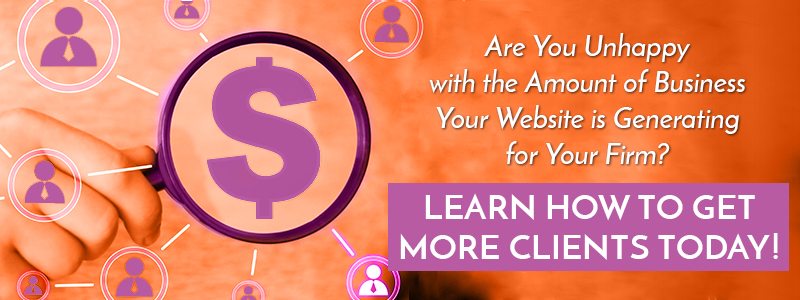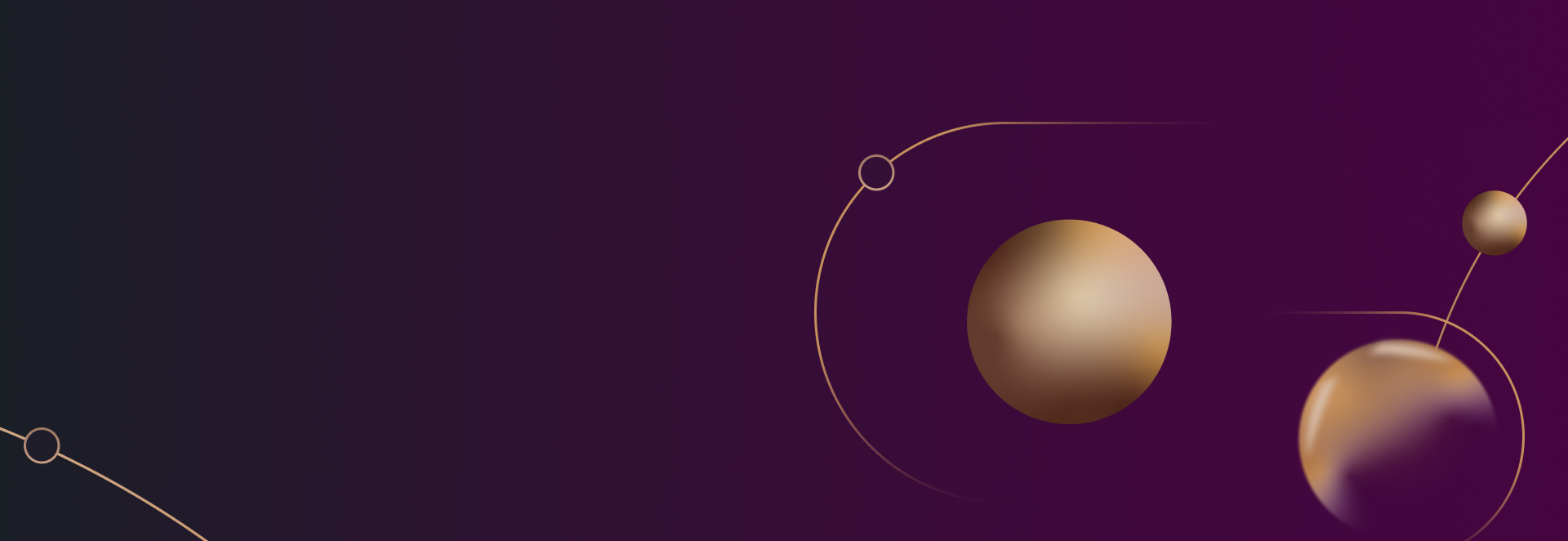
AdWords for Lawyers: How to Setup Conversion Tracking

Conversion tracking allows you to see what web surfers are doing once they’ve reached your page. It will let you know if your ad is actually delivering new leads, or simply pulling in uninterested people who only turn around and leave your site, reducing the ROI of your advertising budget in the process.
Knowing what happens when a visitor lands on your site after clicking one of your ads is essential for planning and optimizing your law firm’s AdWords campaigns. The data recorded by conversion tracking allows you to identify which areas of your campaigns are working or not working, so you can fine tune your bids, ad text, and keywords.
AdWords Conversion Tracking Basics
AdWords provides four basic ways for your firm to track the conversion rates of your ads:
Actions on a website – This type of tracking allows you to count a conversion whenever someone completes a certain action on your website. For example, you could count a conversion when someone clicks a particular button on your site or submits their email address to receive information or subscribe to a newsletter.
Actions with an app – App tracking allows you to count a conversion from actions such as downloading an app from the Google Play Store or completing an action within an app such as making a purchase.
Phone-related actions – It is possible to track when a potential client calls a phone number, either displayed in an ad or displayed on your web site after clicking an ad. You can also track when someone clicks (or taps) on a phone number from their mobile phone.
Offline actions – It requires much more manual tracking on your end, but it is also possible to upload data back to google in order to account for conversions that occur in the real world, such as a client walking into your office after seeing one of your ads online.
Setting Up Website Conversion Tracking
Website conversion tracking is the easiest and most common form of AdWords conversion tracking to set up. So, for the sake of simplicity and brevity, that’s what we’re going to concentrate on here.
1. To get started, sign in to your AdWords account, click on the “Tools” tab and select “Conversions” from the dropdown menu.
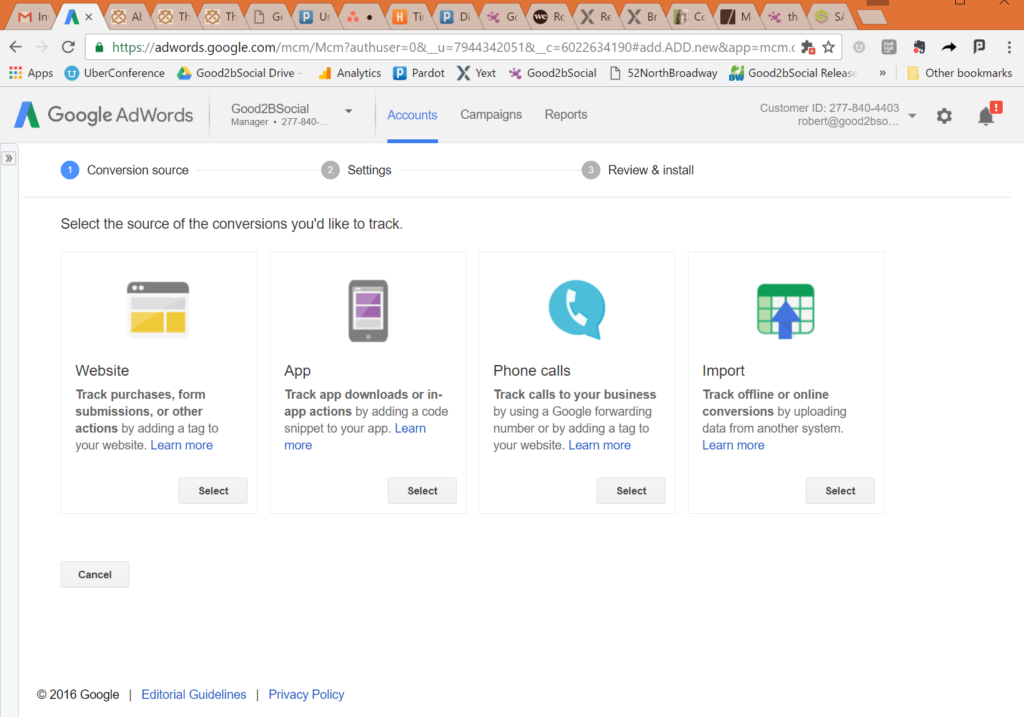
3. Under the “Name” section, give this conversion a name to be displayed in reports. It could be something like “Newsletter Signup” or “Literature Download”. Choose something that will make sense to you and then click on “Done”.
4. Click on “Value” to assign a value to this type of conversion. If this type of conversion results in some kind of income for your firm, you can set the value to a static or variable amount. You can also choose to assign no value in cases where there is no monetary value associated with the conversion source. Click “Done” when you’ve finished.
5. Click on “Count” to set up how this conversion source will be counted. If you count “Every” conversion, it will count once every time someone completes the action, even if the same person does it more than once. If you choose to count “One” time, the conversion will only count the first time each person completes the action. In most cases, “One” will be the correct option. Again, click “Done” when you are finished.
6. Finally, click on “Conversion Windows” to set the length of time to count this action as a conversion after someone clicks or sees one of your ads. The “Conversion Window” setting will allow you to set the time limit for ads that have been clicked and “View-through Conversion Window” will allow you to set it for ads seen through the Display Network. Click on “Done” when you’re finished.
7. At this point you can click on “Save and continue” to save your new conversion method and get the code you’ll need to put on your website to begin tracking.
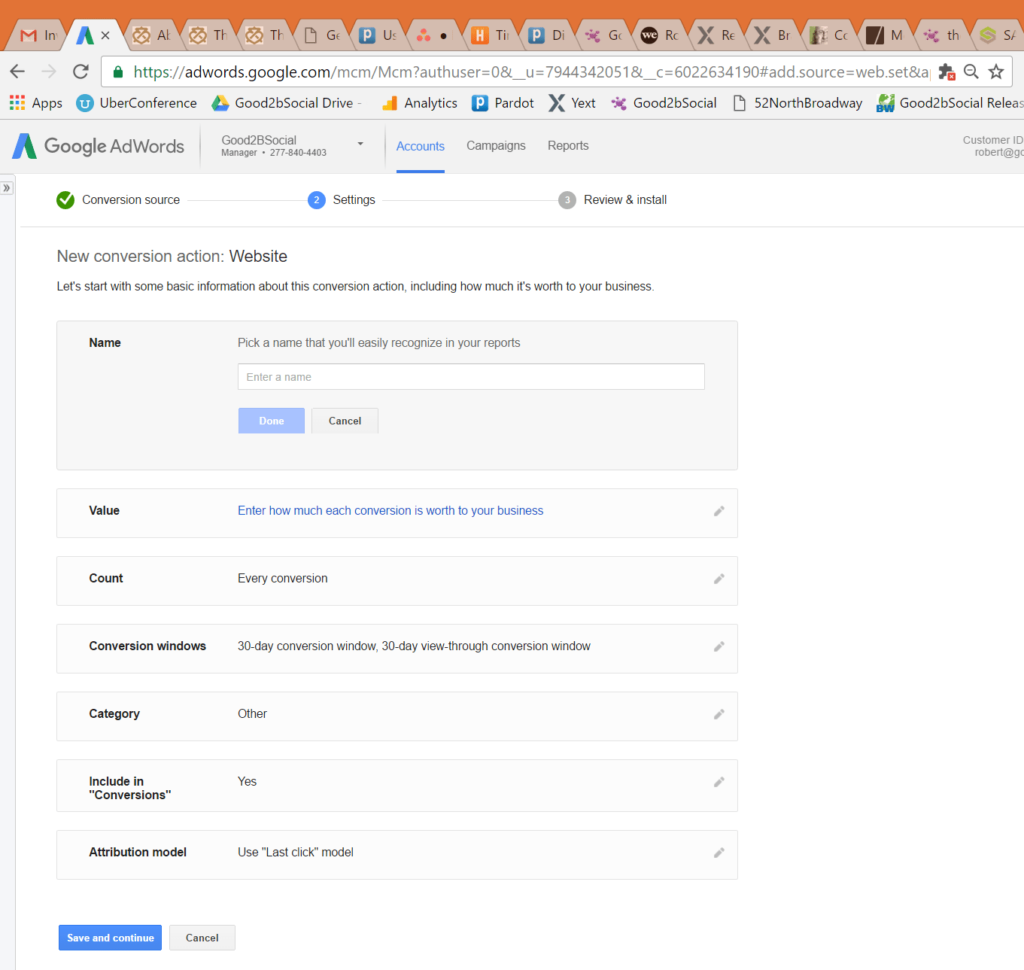
You’re Ready to Go!
Once the code you generated has been added to your website, your conversion tracking will be functional. Simply repeat the process to add more tracking methods as needed. You can also look through Google’s help system to get details on more advanced options and instructions to customize things even further.
Curious about search engine marketing, and whether Google AdWords for lawyers is right for you? Contact us today for a complimentary evaluation and let us help you drive more leads and business to your firm.
Are you ready to get started generating new, qualified leads?
Contact us to get started and let us help you energize your digital marketing and business development efforts.
Contact Us