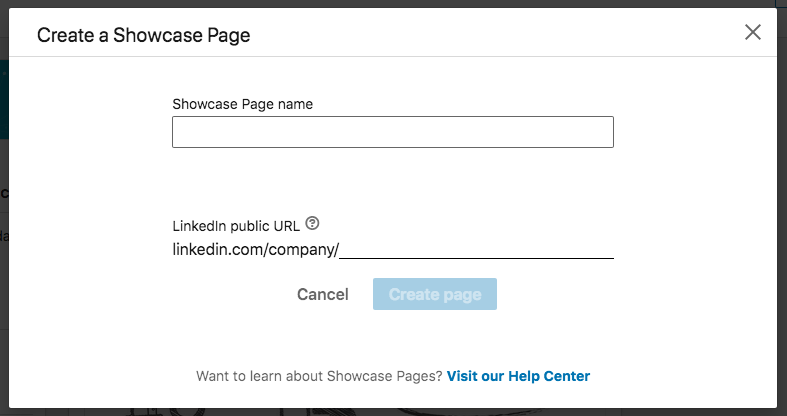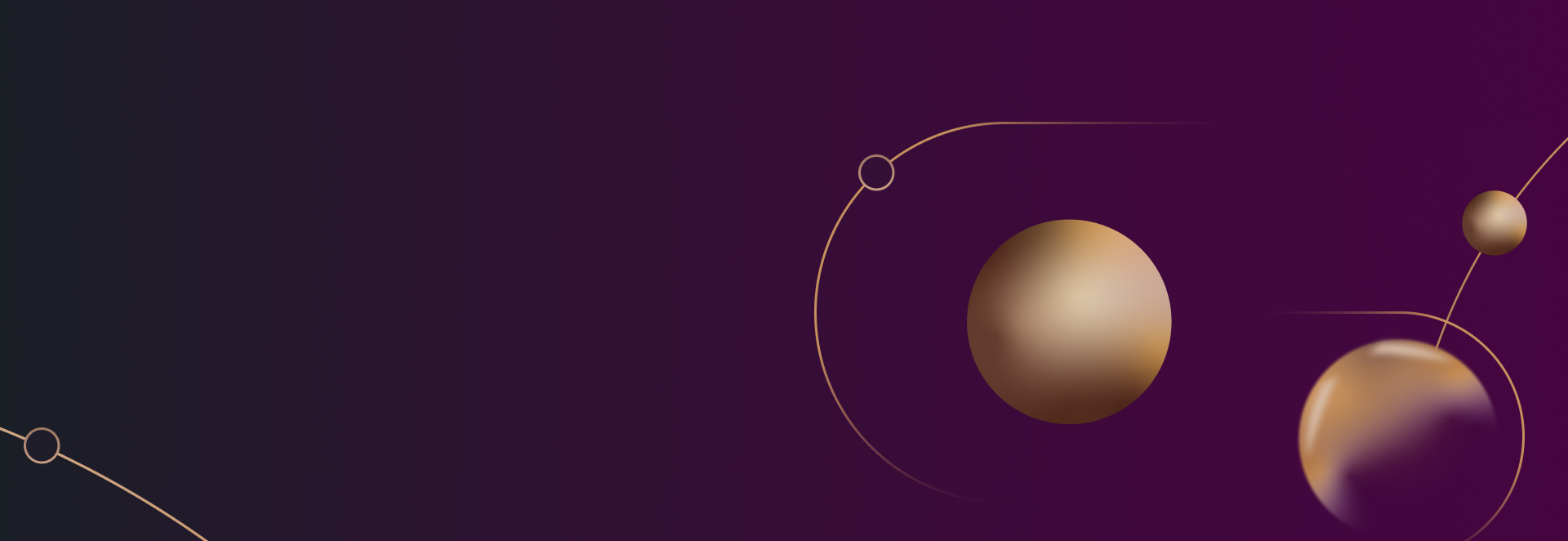
How to Create a Law Firm LinkedIn Showcase Page to Spotlight an Initiative
A Law Firm LinkedIn Showcase Page allows you to extend your firm’s Company Page presence by creating a dedicated child page to highlight specific aspects of the firm, a hot practice area, or to spotlight an initiative. People can then follow your Showcase Page as they follow any Company Page.
In the short video tutorial below, I go through the steps of creating a Showcase Page – using the Legal Writers Bureau as a “child page” example of our Good2bSocial Company Page
How to Create a LinkedIn Showcase Page from Good2bSocial on Vimeo.
How to Create a Showcase Page
To create a showcase page for your firm, you must be a Company Page administrator. Go to the “Me” icon in the top right corner of your LinkedIn profile and select the Company Page you want associated to the new Showcase Page from the pull-down menu. Then, choose “Admin” in the top right of the menu bar, and choose Create Showcase Page.
- Enter Showcase Page name. Note that the URL will mirror the name. LinkedIn doesn’t allow you to create a custom URL different from your Showcase Page name.
- You’ll be taken to the Showcase Page admin center to edit your new page
Editing Your Showcase Page
About Us
Enter a description in the About Us text box that provides an overview of your firm and the page. Make sure to include keywords – terms people enter in LinkedIn’s search to find solutions. This way, new people will discover your firm and the particular service or initiative you’re highlighting as your Showcase Page will show up in the search results.
You have 2000 characters to use here but try to keep it pithy. It’s your elevator pitch and you want to get right to the point.
Your Showcase Page description can be in multiple languages so visitors see it in their language preference. Select a language from the dropdown menu at the top of the page and update the content in that language.
Specialities
Adding relevant specialties will help drive the right audiences to your Showcase Page. Below Specialties, click Add specialties to associate keywords to your page that describe your company and its business. You can add up to 20 specialties to your Showcase Page.
Company Information
You can edit your company information such as location, size, industry (legal services), and website URL at any time by clicking into the appropriate text boxes and making your changes.
Featured Groups
LinkedIn Groups provide a place for professionals in the same industry or with similar interests to share content, find answers, post and view jobs, make business contacts, and establish themselves as industry experts.
If you firm has a LinkedIn group or you’re a member of other dynamic groups on the platform, you can add them to your Showcase Page by clicking into the Featured Groups text box and typing in the group name. Note that only members or admins of a group can feature it on the Showcase Page.
Background Image and Logo
Upload a banner image (top of the page) by clicking Update background photo at the top of the page. Recommended size: 1536 x 768 pixels. Logo: 300 x 300 pixels.
Keep in mind that a Showcase Page can only be associated to one Company Page. You can create up to 10 Showcase Pages through your Company Page.
Are you ready to get started generating new, qualified leads?
Contact us to get started and let us help you energize your digital marketing and business development efforts.
Contact Us